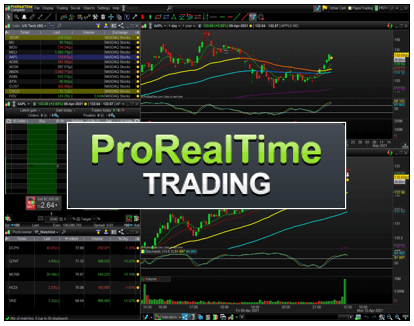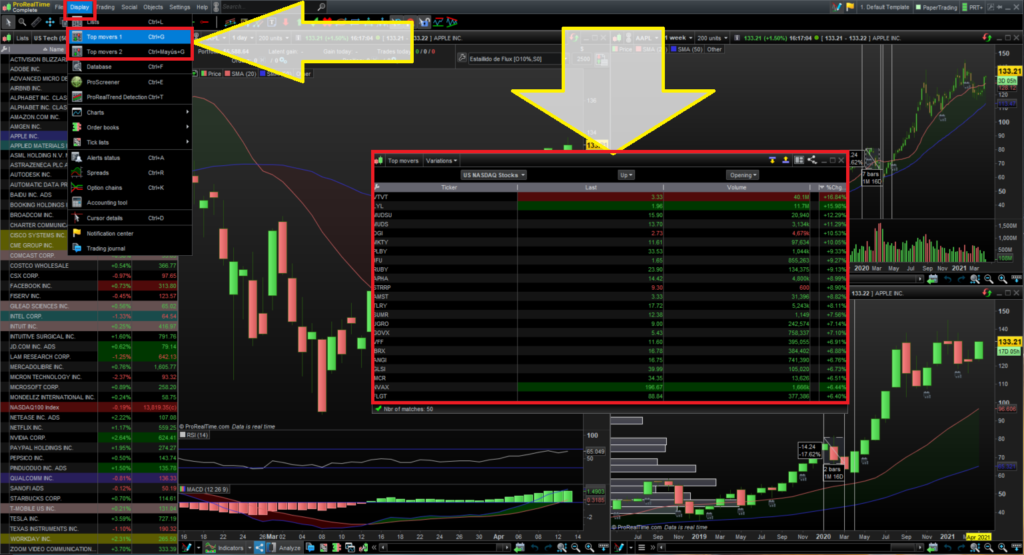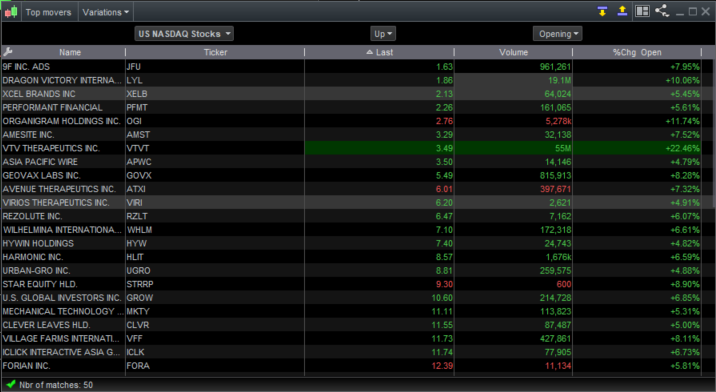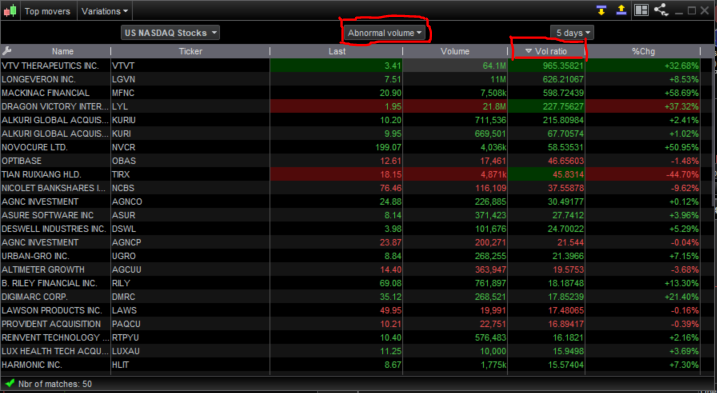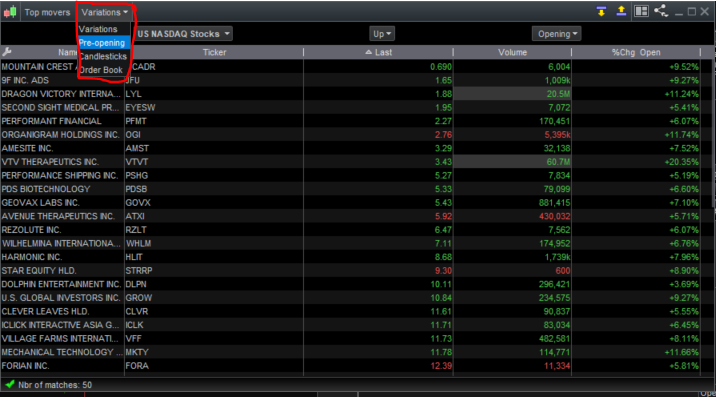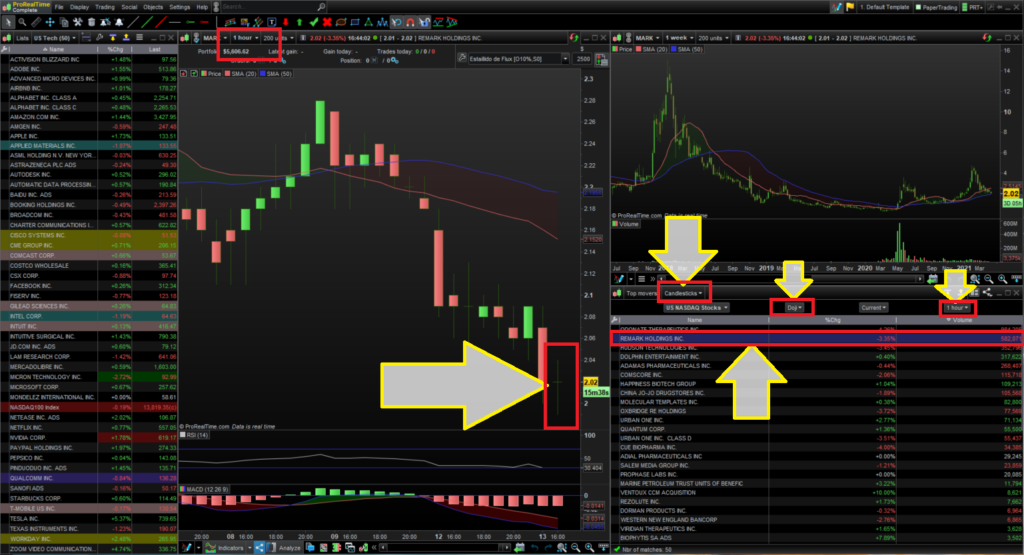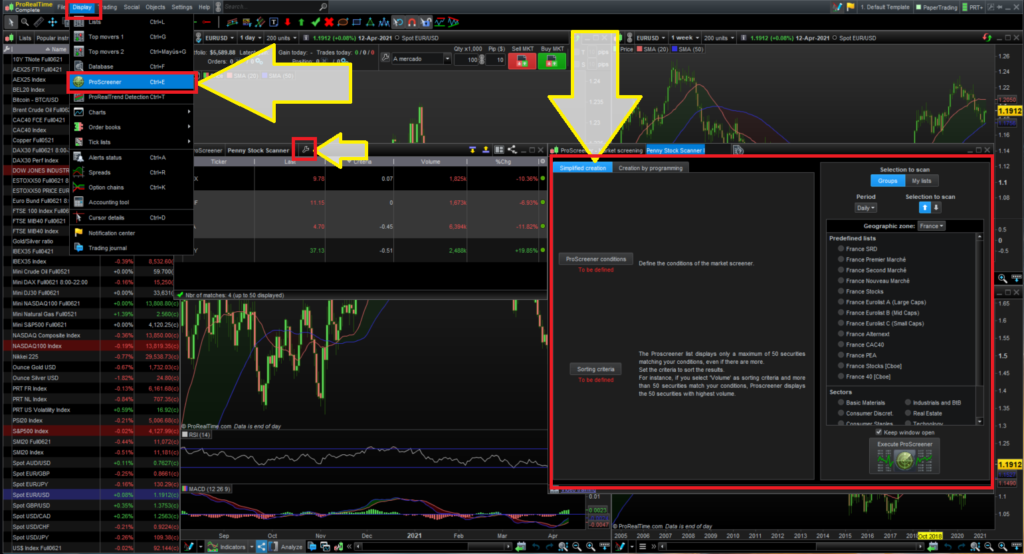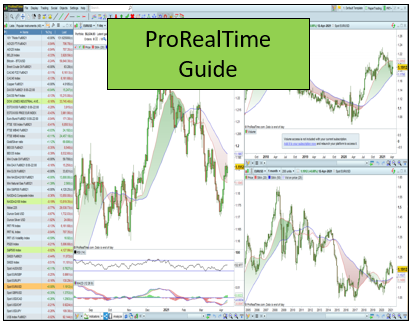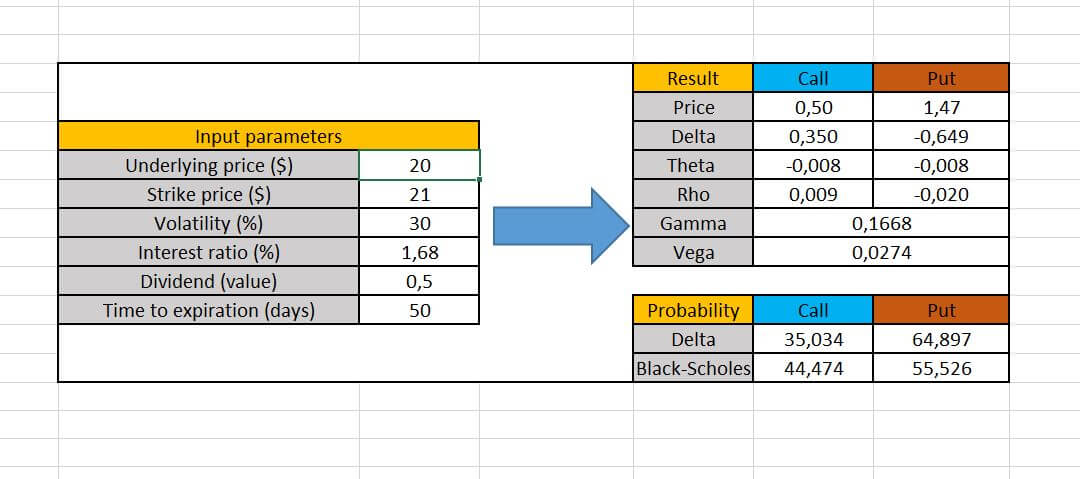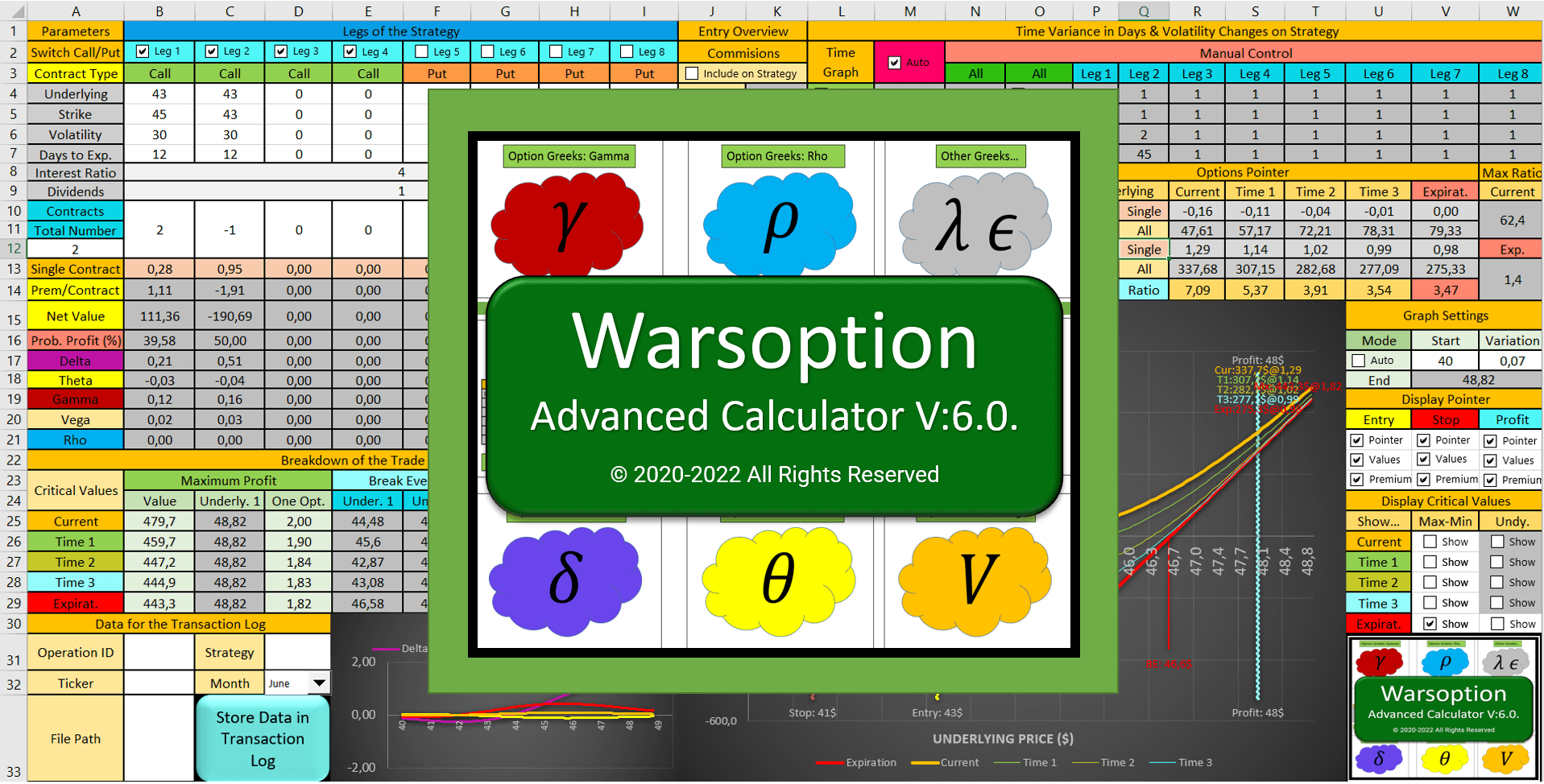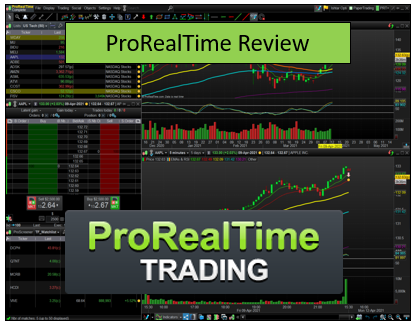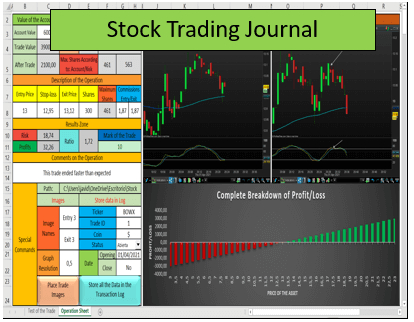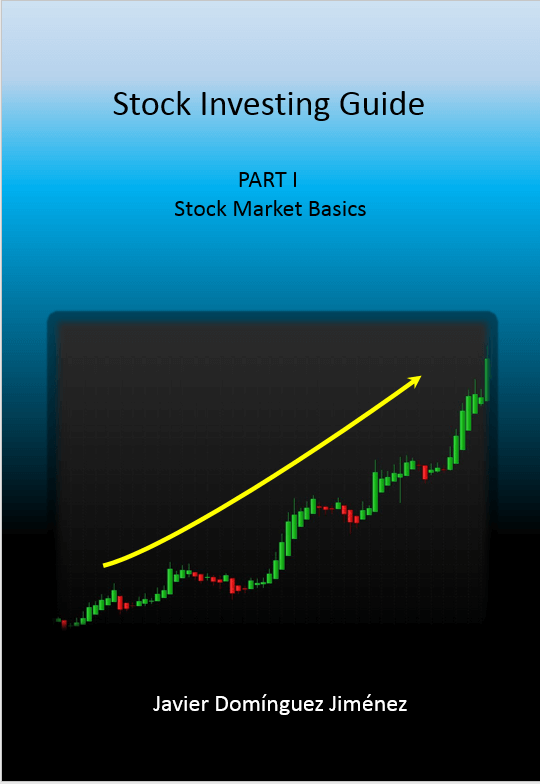How To Scan For Stocks Or Trading Signal Using ProRealTime Stock Market Scanner
One of the most important parts of trading is learning how to scan for stocks or for any trading opportunity in whichever asset we want using a stock market scanner.
To do so, we will need to learn how to use a stock scanner and we will need to identify patterns and useful strategies to use in our trading.
In this guide, we are going to be using ProRealTime Screener, which is a stock market scanner that will provide us with every trading signal we need to look for the best opportunities in the market and in any asset.
Table of Contents
What is a stock scanner?
A stock market scanner is a tool that will provide us with a list of companies that fulfill some technical analysis criterias we have previously set.
The main idea of a stock market scanner is to provide us with a list of the best possible stocks (or any other asset) that we should trade according to our likings.
In this guide, we are going to be focusing on how to scan stocks for swing trading or day trading, using ProRealTime Screener. You can download and use their free trading software by accessing their page here.
How to use a stock scanner?
Once we have set up our scanner, it will provide us with a filtered list of trading opportunities. Of these opportunities, we should not consider every one of them as a must-trade, but only a potential candidate.
This is very important to understand! Not everything that our stock market scanner shows us is valid. We need to double-check if the trade fulfills the conditions that we are looking for and take a look at the price formation.
That is how to use a stock scanner, being cautious, and checking that the trade triggered by the scan is valid.
Using ProRealTime predefined stock market scanner
On ProRealTime Trading Software, we will find a very interesting variety of predefined stock market scanners that we can use.
To open these predefined filters, what we need to do is to click on “Display” in the upper toolbar and choose “Top Movers 1” or “Top Movers 2”. A new window will display once we have done so and we will be able to choose in which market to scan for and the criteria we want to use.
How to scan for stocks to day trade using the predefined scanner
With the “Top Movers” we will be able to scan the best stock to day trade. The only thing we need to do after picking the market we want to trade is to choose the criteria “up” or “down” to display the list of those stocks that have the highest price variation, and thus, the most volatile in the market right now.
Top Movers 1 – You will find this tool useful as both a penny stock scanner and a large-cap scanner
The “Top Movers” list could also be considered a penny stock scanner because it will take absolutely every stock that has made a significant movement.
How to scan for high volume stocks
We can use the same list as a stock volume scanner. If we just click on the “Volume” tab, the list will sort by the highest volume in the market.
However, if what we are looking for is an abnormal volume movement in a stock, we can always change the criteria to “Abnormal Volume”.
In this mode, we will be able to sort the list by the Volume ratio of the stock compared to five days by default.
If you need more information about how to properly scan for volume in the market, take a look at our trading volume guide here.
How to scan for gap up stocks using ProRealTime pre market stock scanner
In the “Top Movers” you will also be able to change the criteria and look for those stocks that gap up or gap down on pre market.
The only thing we need to do is to click on “Variations” and change the criteria to “Preopening”. Again, the list will update with the up and down gappers in the market we choose to scan.
How to scan for Japanese candlestick patterns with the stock pattern scanner
If you happen to be a trader that likes to use the Japanese candlestick patterns, with ProRealTime “Top Movers” stock pattern scanner you will be able to look for any pattern you want.
To do so, the only thing we need to do is to change the “Variations” to “Candlestick”. In it, we will be able to choose whichever Japanese candlestick pattern we may want to trade, completed or not, and the timeframe we want.
For example, we are going to look for a Doji pattern in the 1-hour timeframe.
And here, in the previous image, we can see that the criteria are fulfilled, exactly as we wanted.
How to scan for breakout stocks with the stock pattern scanner
ProRealTime has a very interesting feature that allows identifying graph patterns such as the ascending triangle or large resistances or supports.
To be able to look for these, we will need to click on “Display” and then, click “ProRealTrend Detector”. A new window will be opened and we will be able to apply the stock pattern scanner again, in any market we want, in any timeframe we desire.
For example, we are going to look for a major resistance breakout in the 15 minutes timeframe.
As you can see, the ProRealTime stock chart scanner looks for every single major resistance breakout and show us the list.
We can also scan for support zones and for other formations by just changing the criteria
Do you need a fast Stock Trading Journal that helps you make better decisions?In this short video, we will show you how to know in detail the results of your trading, how to get an estimate of the number of stocks to trade based on risk, and how to drastically reduce the time it takes to record your trades with this Journal |
Using the ProRealTime Screener as a stock market scanner
We have now covered all the predefined stock market scanners that ProRealTime offers us by default. But what happens if we want to scan for stocks that fulfill some criteria specified by our combination of technical indicators?
With ProRealTime Screener, we can set our own stock market scanner based on the technical analysis indicators that we want to use in our strategy.
First of all, we will need to open the Screener by clicking on “Display” and then “ProScreener”. A new window will open in this case. We will need to set a screener before. In this case, we can either create it with “Simplified creation” or program it if we want. After that, we will be able to choose the timeframe we want to apply the scanner.
An example of how to scan for stocks to day trade
For example, let us say that we want to create a penny stock scanner that shows those stocks whose daily volume is above the million, their price is above $1 and they have a variation of the price since the previous 1 minute close of, at least 1.5% in any direction.
In other words, we are looking for a very strong movement in a very short period of time. And with ProRealTime Screener, we can easily scan for these stocks by simply specifying conditions.
After programming the Screener, the penny stock scanner will be ready to go and to use.
If you want to download this particular penny stock scanner Screener, you can do so with our free Stock Trading Guide here. To import it to the platform, take a look at our ProRealTime beginner’s guide here.
We can create any stock market scanner we want and need by using the ProRealTime Screener feature, combining any timeframe we want and in any market we desire.
Last words about how to scan for stocks using ProRealTime
As we have seen, ProRealTime has quite a lot of scanning tools and trading signals that we can use to trade with any asset we want.
In this guide, we have covered everything we needed to know to learn how to scan for stocks in a very easy and fast way.
Every feature we have described in this guide is available for free by creating a ProRealTime account (which is also free). If you still do not have a ProRealTime account, you can create one on their page.